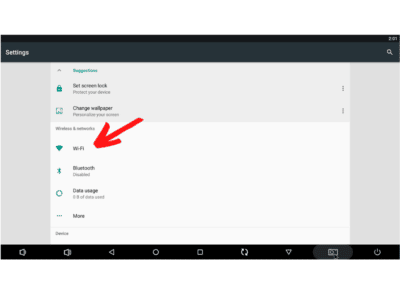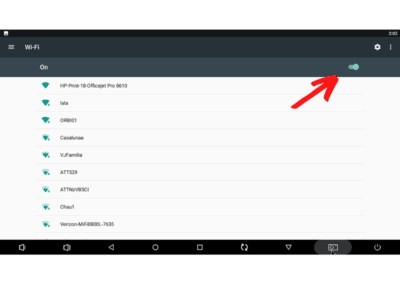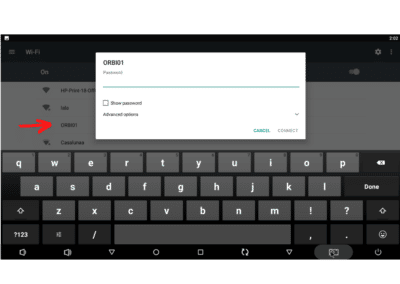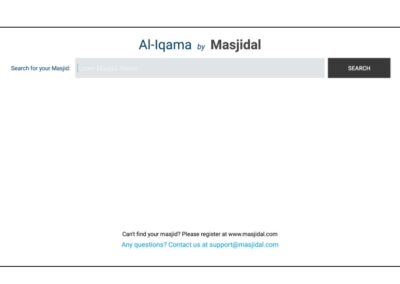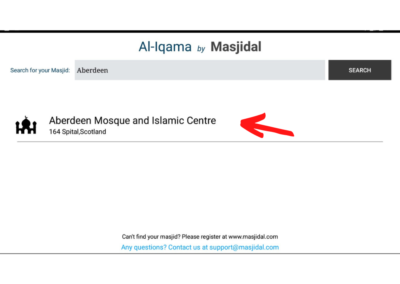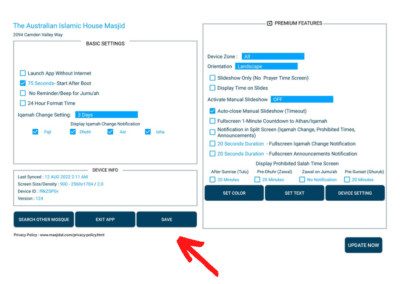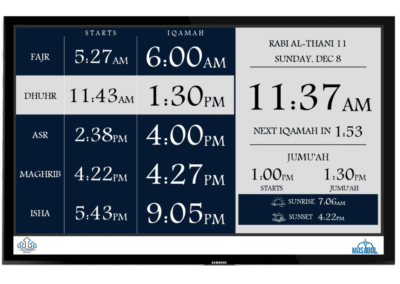Setup Guide
Quick Setup Guide
Follow these steps to setup Masjidal’s Signage Player.
Contents of the Signage Player

Masjidal’s Signage Player

HDMI Cable

Power Adapter
What You Will Need?
USB Wireless Mouse
Navigating using a wireless mouse will be much easier and is recommended.

Step 1
Power Connection
Plug the power cable’s end into the Signage Player’s power port and plug the power adapter into a power outlet.
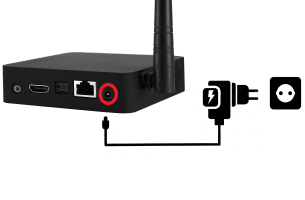
Step 2
Connecting a Mouse

Insert the USB dongle from the wireless mouse into the Signage Player.
Step 3
Screen Connection
Connect the Signage Player to your TV using the HDMI cable.
Change the source on the TV if you don’t see the Ar-Rahman screen (homescreen).

Step 4
WiFi Connectivity
Enter the WiFi password and then click connect. Right click on the mouse to go back to the home screen