Displaying Events
Now you can easily display the 5 upcoming events on the screens by integrating your Masjid’s Google calendar. Follow these steps to correctly display your Google calendar.
*Subscription needed to enable this feature. Start your 15-day free trial now.

Follow these steps to get the Public URL of your calendar. Please note that the calendar should be made public.
Copy the “Public URL to this calendar”.
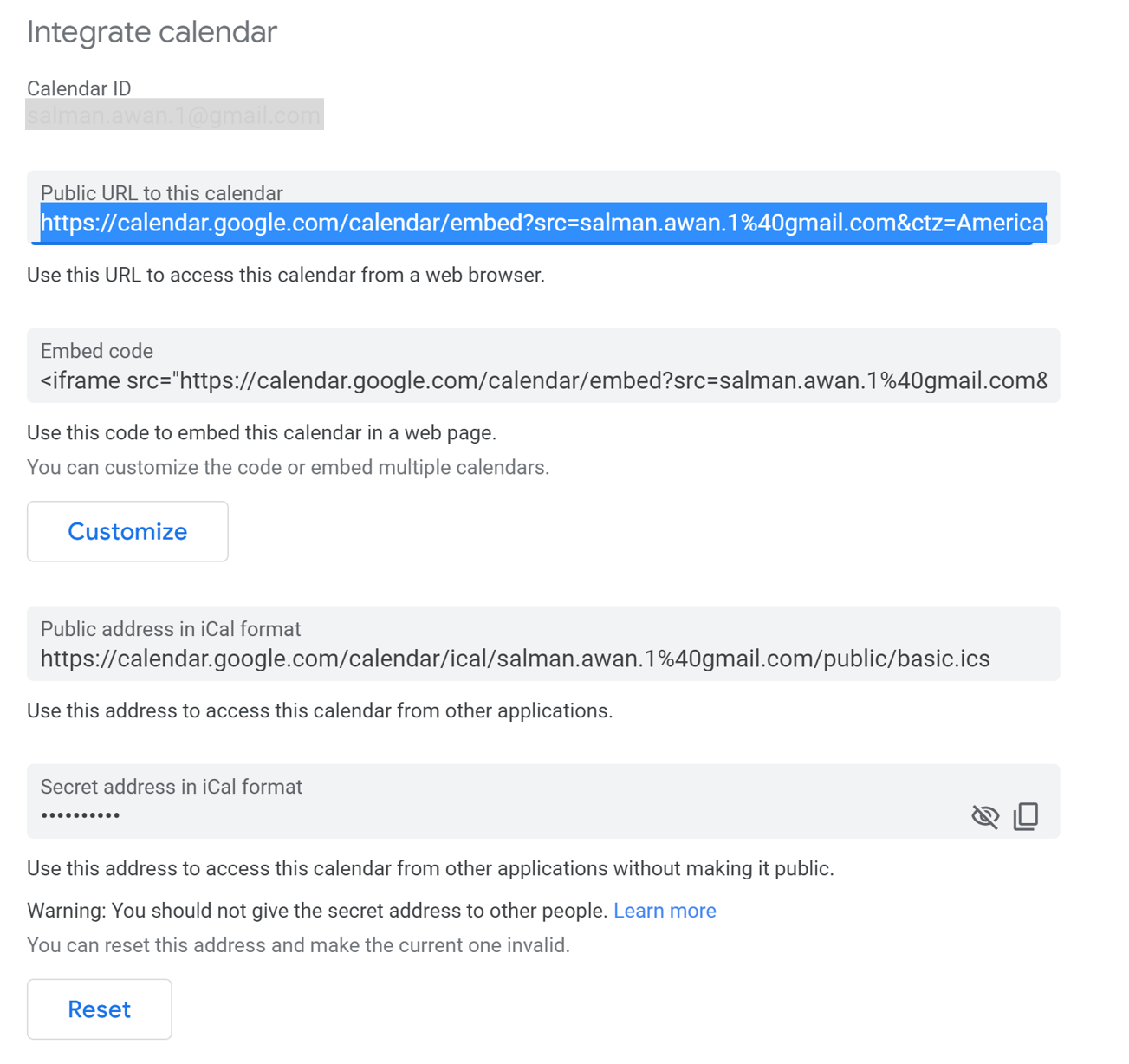
Click on the Slideshow link on the left navigation bar and select New Content. Then, click on Google Calendar.
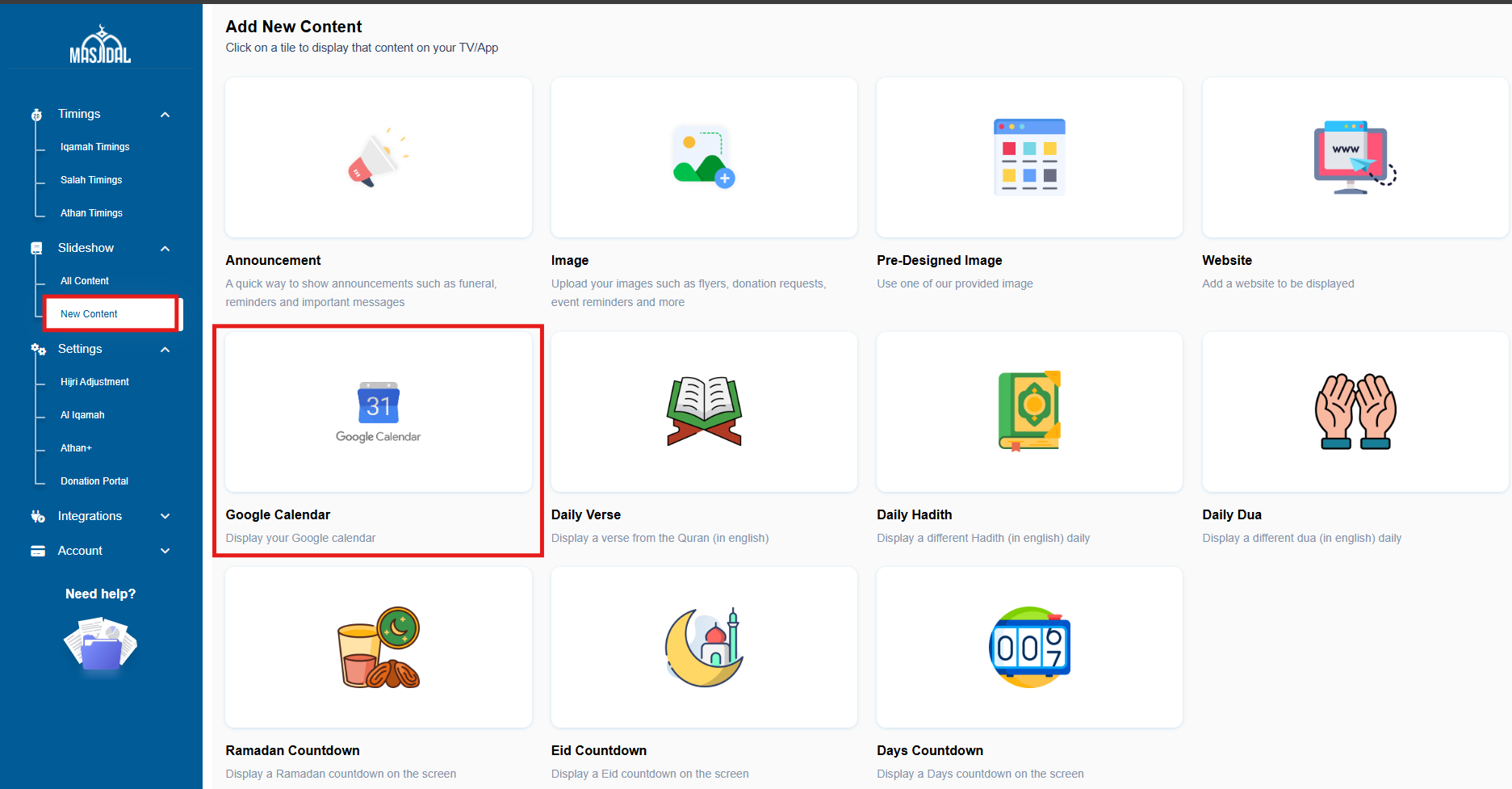
Paste your URL for your Google calendar into the Google Calendar URL section. Fill in the Content name and schedule fields as per your liking. Select the zone dropdown to display on specific screens only. Click Save and that’s it, the next 5 events from your calendar will be displayed based on these settings.
For more information about scheduling, click here.
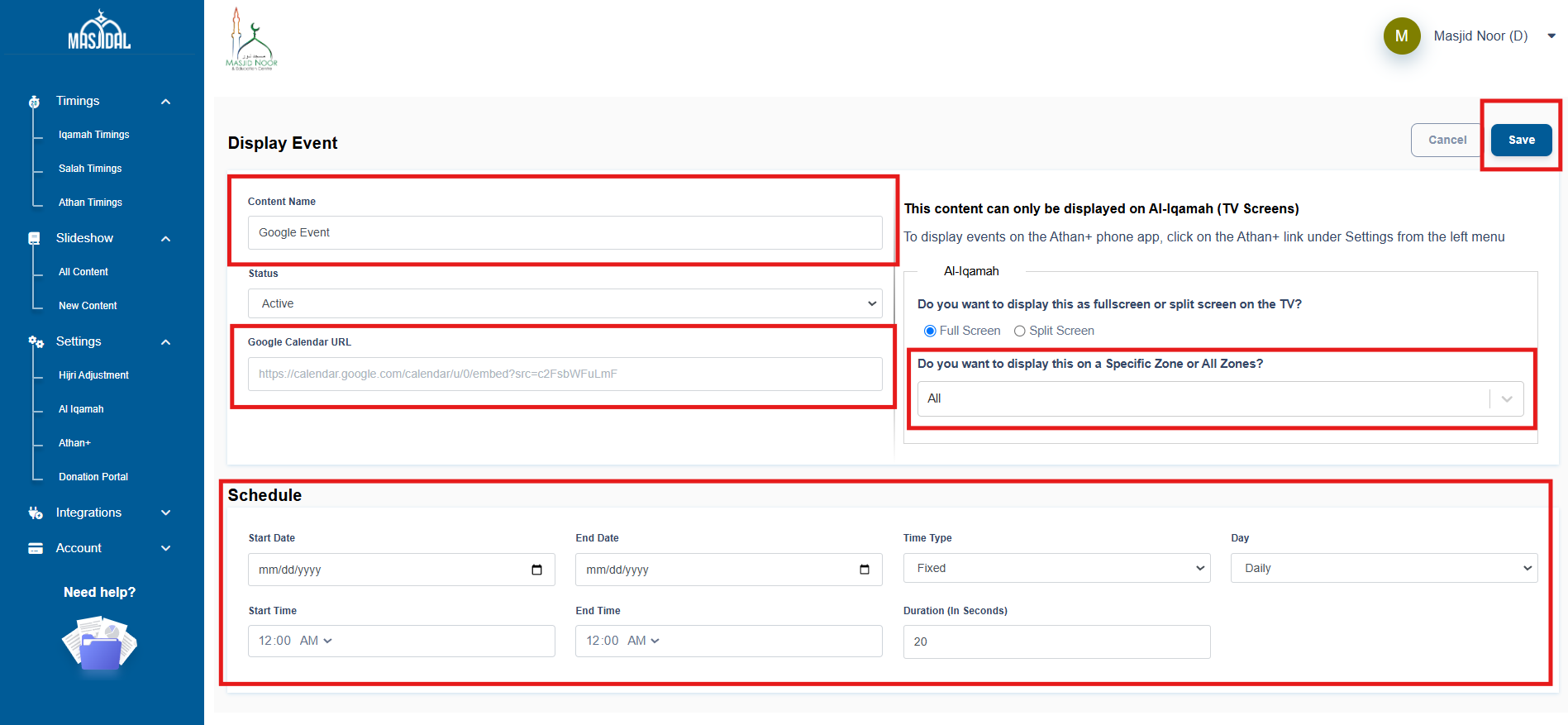
NOTE: To display the calendar in split screen, check the “Split Screen” radio button.

